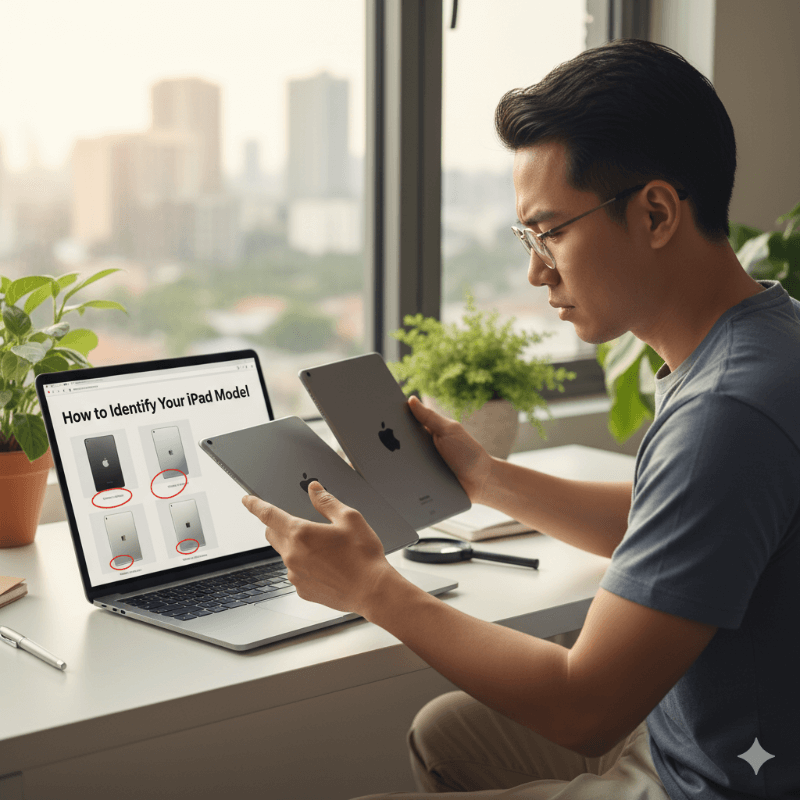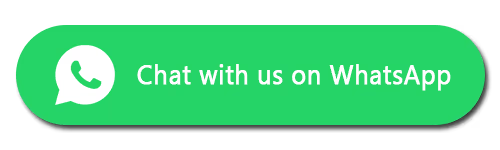Knowing your MacBook model is essential — whether you need repairs, hardware upgrades, or are planning to sell your device.
At FixMyBrokenScreen.co.uk, we understand that identifying your specific MacBook model can sometimes be confusing, especially with the wide range of models Apple has released over the years. This simple guide will help you find your MacBook model quickly and accurately, so you can get the right parts, services, or repair support.
Why Is It Important to Know Your MacBook Model?
Before jumping into the steps, here’s why knowing your exact model matters:
1. Repairs and Upgrades
When booking a MacBook repair or requesting a MacBook screen replacement, knowing your model ensures you get the correct parts and the best service. Whether it’s a damaged display, a storage upgrade, or a MacBook battery replacement, accurate model details help technicians repair your device safely and efficiently.
2. Software Compatibility
Some macOS updates and professional apps only work with specific models. Knowing your exact version helps determine which software and operating systems will run smoothly.
3. Resale Value
If you plan to sell your MacBook, providing the correct model and year helps you get the best resale price. Buyers often look for particular generations or configurations, and having this information ready builds trust and value.
How to Find Your MacBook Model
1. Check “About This Mac”
Click the Apple menu in the top-left corner of your screen.
Select About This Mac to view your model name, release year, and key specifications.
This is the easiest way to find your model if your MacBook is working normally.
2. Look at the Bottom of Your MacBook
Turn your MacBook upside down.
You’ll find a small line of text near the hinge with the model number (e.g. A2337).
Search this number on Apple’s website to get full details, such as screen size, processor type, and release year.
3. Check the Original Packaging
If you still have the box, locate the serial number or model information printed on the label.
Enter the serial number on Apple’s Check Coverage page to find your model name and technical details.
What If My MacBook Doesn’t Turn On?
If your MacBook won’t power on, you can still identify the model:
Check the model number printed on the bottom of the device.
If you don’t have the laptop or packaging, log in with your Apple ID at appleid.apple.com to view registered devices and their details.
If your device isn’t turning on due to a hardware issue, our team at FixMyBrokenScreen.co.uk can help diagnose and repair it. From MacBook battery replacements to logic board repairs, we handle every issue quickly and professionally.
You might also like our full article: What should I do if my MacBook won't turn on?
Conclusion
Finding your MacBook model is straightforward — whether through About This Mac, the text on the device, or the original packaging.
At FixMyBrokenScreen.co.uk, we make MacBook repairs simple, affordable, and reliable. Whether you need a MacBook screen repair, MacBook computer repair, or Mac battery change, knowing your model helps us deliver the right parts and the best service every time.
Have more questions or need help identifying your device?
We’re here to assist with all your MacBook repair needs. Contact us today for quick, hassle-free service — and get your MacBook back in top shape.
FAQ
Contact us
FixMyBrokenScreen.co.uk – Where Quality Meets Affordability.