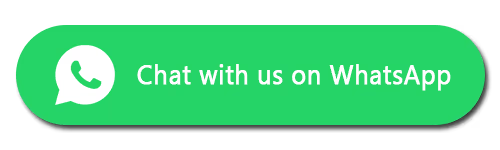MacBook Not Turning On or Showing Display? Here’s What Might Be Happening
We’ve all experienced the frustration of a device not powering on—whether it’s a mobile phone, laptop, or MacBook. Power issues can come from a wide range of causes, and identifying the root of the problem is crucial to getting your device working again.
You might also like our full article: What should I do if my MacBook won't turn on?
Sometimes the fix is simple; other times, you may need help from a technician—or the device could be completely dead and beyond economical repair.
At FixMyBrokenScreen.co.uk, we’ve repaired thousands of MacBooks over the years. Our experienced technicians handle every kind of power fault and MacBook screen repair, offering accurate diagnosis and effective solutions.
We categorise these problems into two main types:
Power-related issues
MacBook screen or display issues
Power-Related Issues
Completely Drained Battery
Modern lithium-ion batteries in MacBooks retain a small amount of charge even when showing 0%. This reserve helps the battery start charging again when plugged in.
If your MacBook has been unused for several months, the battery can drain completely. With no reserve charge left, it won’t recharge, making your device appear completely dead.
Common Reasons:
Not using your MacBook for a long period
Cold weather or high humidity accelerating battery drain
Symptoms:
Pressing the power button does nothing
The charging indicator doesn’t appear
Solutions:
Connect your MacBook to a charger and leave it for up to two hours
Press and hold the power button for up to one minute
Try a higher-wattage charger (87W, 90W, or 110W)
If it still doesn’t power up, it’s best to contact a MacBook repair professional to test the battery and charging system properly.
Faulty or Aged Battery
If your MacBook only works while plugged in, the battery might be faulty or simply worn out. Over time, batteries lose their ability to hold charge, especially with heavy use.
Symptoms:
Works only when connected to a charger
Powers off immediately when unplugged
Randomly restarts or shuts down
Solution:
Get a professional MacBook battery replacement. Avoid DIY fixes—battery repairs require experience and the right tools to prevent damage.
Faulty Charger or Charging Port
A damaged or incompatible charger can prevent your MacBook from charging correctly. Similarly, debris or wear in the charging port can stop power flow.
Symptoms:
No response or indicator light when charging
No sound or light appears on connection
Solutions:
Inspect the charger and cable for damage
Clean the charging port gently using compressed air
Try a different genuine charger with a higher wattage
Test your charger on another MacBook
If none of these solve the issue, you may need a Mac repair technician to test your charging circuit or replace the port.
Faulty Motherboard (Logic Board)
Your MacBook’s logic board can fail due to liquid spills, drops, corrosion, or short circuits. This is one of the most serious causes of a MacBook not turning on.
Symptoms:
No lights, sound, or signs of life at all
Important Advice:
Don’t try turning it on after a liquid spill
Don’t use rice—it causes corrosion, not repairs
Get professional help immediately
Repair Tip:
Liquid-damaged boards can sometimes be revived through MacBook logic board repair, but severe cases might make replacement more practical—especially if you don’t need to recover data.
Faulty Power Button (Rare)
Power button faults are very uncommon. In most cases, if your MacBook doesn’t power on when plugged in, the problem lies elsewhere—usually with the charger, battery, or logic board.
MacBook Keeps Restarting (Boot Looping)
If your MacBook repeatedly turns on and off, it’s in a boot loop. This indicates a hardware or software fault.
Symptoms:
Apple logo flashes repeatedly
Mac turns on briefly, then shuts down
Solutions:
Try reinstalling or updating macOS
If the issue persists, contact a professional MacBook repair service, as logic board or power IC faults are common causes.
Screen or Display-Related Issues
Faulty or Damaged Screen
If your screen is black but your trackpad and keyboard respond, your MacBook may have a display issue instead of a power one.
Symptoms:
Screen looks completely or partially black
You can hear sounds or see faint backlight
External display works fine via HDMI
Solution:
Book a professional MacBook screen replacement. A skilled technician can safely replace the screen assembly and ensure True Tone and camera features function properly.
No Backlight Issue
A working MacBook screen has two main components: the LCD (which shows images) and the backlight (which illuminates them). If the backlight fails, your screen appears dark even though the MacBook is running.
Common Causes:
Faulty screen or backlight IC on the motherboard
Flexgate issue (common on 2016–2017 MacBook Pro models)
Symptoms:
Screen is extremely dark or completely black
A faint image appears when shining a torch at it
Works fine on an external monitor
Solution:
This issue usually requires either a MacBook screen repair or motherboard-level work. An experienced technician can diagnose whether it’s a display or backlight circuit fault.
No Image Signal Issue
Your MacBook screen relies on two signals: power for the backlight and image data from the motherboard. If the image signal fails, the screen stays black, even though the system is running.
Symptoms:
Faint backlight but no visible image
External monitor shows display normally
Solution:
This typically points to a logic board problem. While Apple often replaces the entire board, specialised Mac repair centres can fix this fault at component level—usually for much less.
Display Connector Issue
In rare cases, the screen connector between the display and logic board becomes loose, often after an improper repair.
Symptoms:
Completely black screen
Keyboard and trackpad still respond
HDMI output works normally
Solution:
A professional MacBook repair technician can re-seat or replace the connector safely without causing further damage.
Book Your MacBook Repair Today
If your MacBook won’t power on, keeps restarting, or has no display, don’t panic. At FixMyBrokenScreen.co.uk, we provide fast, reliable MacBook repairs across the UK. From MacBook battery replacement and logic board repair to MacBook screen replacement, our services are backed by a 12-month warranty and trusted by thousands of customers.
FAQ
Contact us